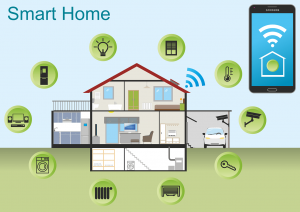RGB light controllers allow you to control colorful LED light strips from your smartphone. By connecting the controller to your Wi-Fi network and using a companion app, you can change colors, activate lighting effects, set schedules, and automate your RGB LEDs.
In 2023, the process of pairing an RGB controller with your phone is easier than ever. Here is a step-by-step guide to get your smartphone connected to one of these futuristic lighting controllers.

Table of Contents
ToggleChoose Your RGB Light Controller
There are a few things to keep in mind when selecting an RGB controller to use with your phone:
Wi-Fi Versus Bluetooth – Wi-Fi provides more stable connectivity, while Bluetooth allows control without a Wi-Fi network. Choose based on your needs.
Single Channel Versus Multi-Channel – Single channel controls one LED strip, multi-channel can control several independently.
RGB Versus RGBW – RGBW controllers add a white channel for brighter light.
Extras Features – Some controllers have built-in music sync, scheduling, touch controls, and more. Decide what features you need.
Popular options are controllers from brands like Govee, Mirabella Genio, and Philips Hue for their reliability and polished apps.
Connect the Controller to Your Wi-Fi
For this example, we’ll use a Wi-Fi-enabled Govee RGBIC controller.
First, plug the controller into an outlet near your Wi-Fi router. Then in the Govee app:
- Tap “+ Add Device”
- Select the RGBIC controller
- Follow the instructions to connect to the controller’s network
- Enter your Wi-Fi password to link it to your network
The status light on the controller will turn solid once it connects. Easy!
Connect LED Light Strips to the Controller
Next, connect your RGB LED strips to the controller.
Plug the output cables from the controller into the input side of your LED strips. Use cable extensions if needed to reach longer distances.
For multi-zone controllers, connect each LED strip to the corresponding output. Follow the labels on the controller.
Once connected, the lights on the strip will turn on to confirm the link.
Pair the Controller with Your Smartphone
Now it’s time to connect your phone to the RGB controller.
Download the controller’s app from the Apple App Store or Google Play Store. For Govee, you need the Govee Home app.
Open the app and login or create an account if first use.
Tap “Add Device” and select the controller model number.
The app will automatically detect the controller that’s linked to your Wi-Fi network.
Give the controller a name like “Living Room Lights” to easily identify it.
Once paired, you’ll be able to control the RGB lighting right from the app.
Customize the Lighting With Your Smartphone
Here are some of the cool things you can now do from your phone:
- Select colors and effects for your LED strips
- Create lighting schedules like sunset to sunrise
- Sync the lights to music for a party
- Set scenes like Movie Mode or Relax Mode
- Adjust brightness levels
- Group multiple controllers on a single account
- Enable voice controls with Google Assistant or Alexa
Take some time to explore all the settings available in the controller’s app. The possibilities are endless!
Conclusion
Pairing an RGB LED controller with your smartphone opens up limitless options for beautiful, customized lighting. With the ability to change colors, intensities, effects, and schedules remotely, you can make your LED lighting fit your lifestyle.
The process to get a controller connected to your home Wi-Fi and LED strips is quick and painless. And the companion apps make it effortless to access the amazing lighting features these futuristic controllers provide.
In just a few taps on your phone, you can create the perfect lighting ambiance for any activity, from reading to entertaining. Welcome your RGB light controller to the future of home illumination!
FAQs
What do I need to connect an RGB controller to Wi-Fi?
You need an RGB controller with built-in Wi-Fi connectivity, Wi-Fi network with internet access, the controller’s companion app, and your smartphone.
How do I know if an RGB controller will work with my phone?
Check that the controller uses Wi-Fi or Bluetooth technology. Then download the app for your phone’s operating system from the app store to confirm compatibility.
Where should I position the RGB controller?
Place the controller near an electrical outlet within range of your Wi-Fi router. Make sure it’s close enough to connect to your LED light strips as well.
Why won’t my phone find the controller on Wi-Fi?
If having issues connecting, power cycle the controller and ensure the status light indicates it’s on your Wi-Fi network. Reboot your router if needed.
Can I control multiple RGB controllers from one app?
Many controller apps let you group multiple controllers to control them all from one account. Check the features for yours to confirm.
The Relate Articles: