Many homeowners are making their lighting systems smarter by installing WiFi LED controllers like Magic Home. Integrating these Smart Lighting devices with Google Home allows voice control and automation through Google Assistant. With just a few steps, you can connect your Magic Home LED controller and bulbs to your Google Home ecosystem for convenient voice activation and broader home automation.
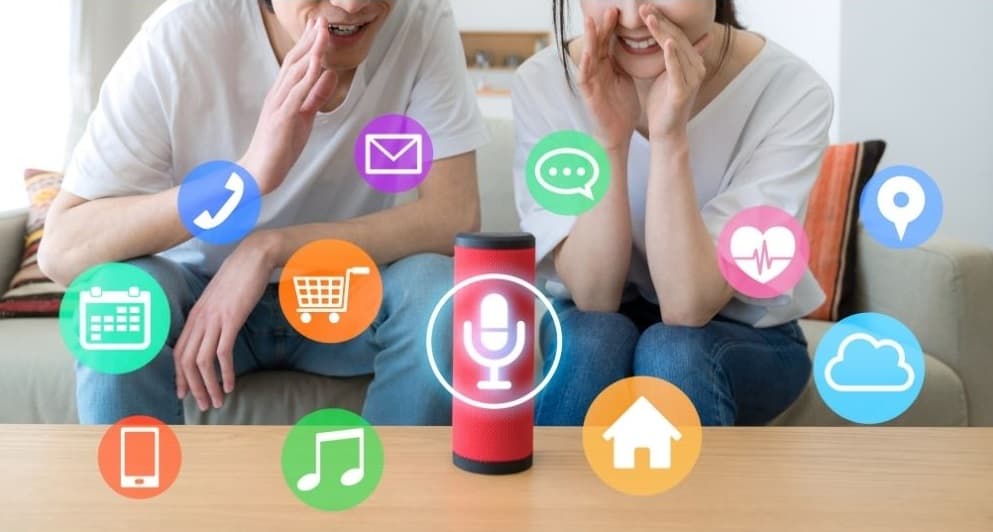
Table of Contents
ToggleOverview of Connecting Magic Home LED to Google Home
Magic Home is a popular brand of WiFi-enabled LED controllers that allow controlling RGB LED strip lights and bulbs from your smartphone. By connecting these controllers to your Google Home or Nest speaker devices via the Magic Home app, you enable hands-free voice commands through the Google Assistant.
For example, you can say “Hey Google, turn on the Kitchen Lights” to activate a Magic Home LED zone. This allows controlling your Magic Home lighting alongside other smart devices through a single Google Home interface.
We’ll cover how to link your Magic Home account and devices to your Google Home. With this Magic Home and Google Home integration, you can add voice convenience and automate Magic Home lighting routines.
Step-by-Step Setup Guide: Connect Magic Home LED to Google Home
Follow these steps to get your Magic Home WiFi LED lights integrated with Google Home:
Install Magic Home App and Connect LED Controller
If you haven’t already, install the Magic Home app on your Android or iOS device and set up your LED controller by following the in-app pairing instructions. Ensure you can control the lights through the app before moving forward.
Connect Magic Home App with Google Home
- Open the Magic Home app and tap the profile icon in the top left corner.
- Select “Works with Google” from menu.
- Follow the prompts to sign into your Google account. This links Magic Home with your Google Home.
Set Up Device Room and Groups
In the Magic Home app:
- Tap on each LED controller device.
- Assign it a room name like “Kitchen”.
- You can also group devices like “Downstairs Lights”.
Discover Devices in Google Home
- Open the Google Home app. It will now show your Magic Home devices.
- You can rename the devices here if desired.
Start Enjoying Voice Control
Try some voice commands with your Google Home speaker:
- “Hey Google, turn on the Kitchen Lights”
- “Hey Google, set Downstairs Lights to blue”
- “Hey Google, dim the Bedroom Light”
And that’s it! Your Magic Home LED lights are now integrated with Google Home for voice control.
Advanced Features and Customization
Beyond basic voice activation, connecting your Magic Home controllers to Google Home enables additional features:
- Smart automation – Create home automation routines with Magic Home lights in the Google Home app, like turning on path lighting at sunset.
- Away lighting – Magic Home integrates with Google geo-location so lights can turn on when you arrive home and off when you leave.
- Home/Away routines – Preset Magic Home lighting settings for when you’re home vs away.
- Voice command customization – Rename device names and create custom voice commands.
- Magic Home groups – Control light groups with a single voice command.
- Third party actions – Integrate IFTTT applets to trigger Magic Home lighting scenes based on other services.
Spend some time in the Google Home and Magic Home apps to customize controls and automation capabilities to your needs. The integration unlocks the full potential of your Magic Home LED lighting system.
Troubleshooting Tips
If you encounter issues getting your Magic Home LED controllers linked and responding to Google Home, here are some troubleshooting tips:
- Ensure devices are assigned to rooms in the Magic Home app.
- Check that Magic Home has permission to integrate with Google in your Google account settings.
- Re-discover devices in the Google Home app if they don’t appear.
- Update the Magic Home app and Google Home app to latest versions.
- Reboot the Magic Home controller and your Google Wifi network.
- Factory reset the Magic Home controller and re-configure from scratch.
With a bit of troubleshooting, you’ll get your Magic Home lights playing nicely with Google Home for seamless LED control and automation.
Conclusion
Connecting your Magic Home WiFi-based LED lighting system to Google Home takes just a few minutes but unlocks tremendous convenience and customization. Following the steps to link accounts and discover devices, you can command your smart LED lights via voice alongside the rest of your connected home ecosystem using the Google Assistant. With advanced features like automation and away presence integration, you can truly customize and optimize your Magic Home lighting experience. Get ready to enter a new era of intelligent illumination and home control with the powerful Magic Home and Google Home integration.
