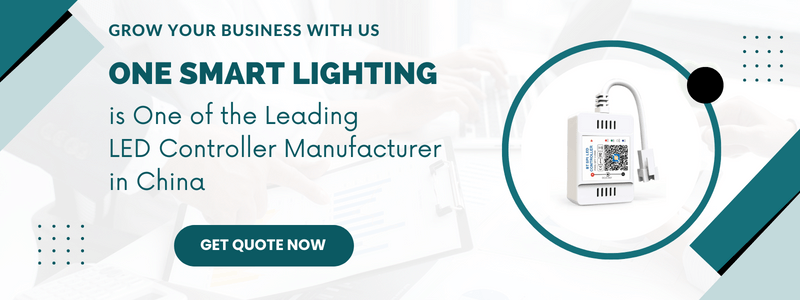With the popularization of smart home devices, more and more people are starting to use WiFi LED controllers to control the lighting devices in their homes. However, during the usage process, connection failures may sometimes occur. This article will provide a detailed introduction to some solutions for WiFi LED controller connection failures, helping you more easily enjoy the convenience of smart lighting.

Check the WiFi network status
When encountering a connection failure, the first thing to confirm is whether the WiFi network in your home is standard. Please ensure the router is working correctly and providing a stable network signal. Connect other devices (such as mobile phones or computers) to the WiFi network to verify if it works properly. If a network problem is found, please resolve the network failure first and then try connecting the WiFi LED controller.
Table of Contents
ToggleRestart the WiFi LED controller
Sometimes, minor device issues can be resolved by restarting the device. Please disconnect the power supply of the WiFi LED controller, wait for 10 seconds, and then reconnect it. It allows the device to restart and attempt to establish a connection.
Reset the WiFi LED controller
If the device cannot connect after restarting, you can try resetting the WiFi LED controller. Different models of devices may have other reset methods; please refer to the product manual for the correct reset steps. Generally, the reset method is to press and hold the reset button on the device until the indicator light flashes, indicating that the factory settings have been restored. After the device is reset, please follow the instructions in the manual to set it up and attempt to connect again.
Check the compatibility between the controller and the mobile app
Please ensure you have downloaded and installed the mobile app that matches the WiFi LED controller. Different brands and models of devices may require other apps for control. You can consult the product manual or contact the device manufacturer for the correct app download address. Also, please ensure the mobile app is updated to the latest version to avoid connection problems caused by software incompatibility.
Change WiFi network settings
Some WiFi LED controllers may be unable to connect to 5GHz WiFi networks. Please check your router settings to ensure the 2.4GHz WiFi network is provided. You can try temporarily disabling the 5GHz band and ensure the device connects to the 2.4GHz network.
Turn off smartphone data on your phone
Turning off mobile data on your phone during the connection process may help resolve connection issues. Sometimes, the phone will automatically switch to mobile data, causing the process of connecting to the WiFi LED controller to be interrupted. You can turn off mobile data in your phone’s settings and try connecting again.
Try manually adding devices
In some cases, automatic device searching may not find the WiFi LED controller. In this case, you can manually add the device to the mobile app. Please refer to the guide within the app or the product manual, follow the steps to enter relevant information about the device, such as the device model, MAC address, etc., and then try manually adding and connecting.
Distance and interference issues
If the above methods do not solve the problem, please check the distance between devices. Ensure the distance between the WiFi LED controller and the router is pretty close, as weak signals can cause connection failures. In addition, avoid placing devices near equipment that may cause electromagnetic interference, such as microwaves, TVs, etc.
Check if the device is damaged
Sometimes, the device itself may have a hardware failure, causing it to fail to connect correctly. You can check if the device has obvious signs of damage, such as broken, burnt, etc. If the device is faulty, please get in touch with the manufacturer for repair or replacement.
Check router settings and firewall
Some routers may have strict firewall settings, causing the WiFi LED controller to fail to connect. You can turn off the router’s firewall or lower security settings to allow the device to combine smoothly. However, please note that this may reduce network security, so after solving the problem, adjust the router settings according to the actual situation.
Update device firmware
Device manufacturers may periodically update the firmware to fix known issues and improve performance. You can check the device’s firmware version and compare it with the latest version provided on the manufacturer’s official website. If there is an update, follow the instructions to upgrade the firmware and try connecting again.
Consult professionals or contact the manufacturer
If you have tried all the methods above and still cannot solve the problem, consider seeking the advice of professionals or getting the device manufacturer directly. They may provide more professional and targeted solutions to help you quickly resolve connection failure issues.
The key to solving WiFi LED controller connection failures is to troubleshoot and try various possible solutions patiently. This article can provide practical help, allowing you to enjoy the convenience of smart lighting better.