Take full control of your Magic Home LED Controller with this easy how-to guide. We walk you through connecting to Wi-Fi, unlocking voice commands and more.
Smart home technology promises convenience through app and voice control. But it first requires getting your devices online and synced. Don’t let the setup process intimidate you – getting Magic Home products connected is quick and painless when you follow this guide.
In a few short steps, we’ll get you from opening the box to unlocking the full potential of your lighting, LED Controller, and more from anywhere. Soon you’ll enjoy custom lighting scenes, voice commands, remote access, and advanced features that make your home smarter. Let’s get started!
Table of Contents
TogglePreparing Your Phone for Magic Home App Setup
Before downloading Magic Home apps and connecting devices, verify that your phone is on your home’s 2.4GHz Wi-Fi network rather than cellular data. For technical reasons, Magic Home products only sync with 2.4GHz during initial setup.
Next, power on the Magic Home smart devices like bulbs, switches or LED controllers you want to connect nearby. Having them powered on and close to your phone is important for picking up the unique connecting signal in the next steps.
With your phone on home Wi-Fi and new devices powered on nearby, you’re ready to begin the Magic Home setup process using the easy directions below.
Step 1: Download the Magic Home Pro App
Magic Home smart products connect to your home network through the Magic Home Pro app available on both iOS and Android devices.
Search “Magic Home Pro” on the App Store or Google Play Store to download, or scan the QR code on your Magic Home device’s instructions. Install as you would any app.
Once opened for the first time, you’ll need to register for a free Magic Home account if it’s your first device. Otherwise sign into your existing account.
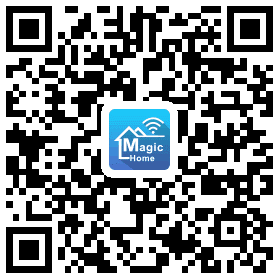
Your username/email and password will be used to access all Magic Home items from the centralized app dashboard going forward.
Step 2: Initiate the Add Device Process
After logging in, it’s time to add your first Magic Home device. Tap the menu icon in the upper right (3 lines or “+” symbol) and select “Connect Device to Wi-Fi Network” from the list.
You’ll then see a prompt explaining that your phone will momentarily disconnect from your home Wi-Fi network and needs to connect directly to your Magic Home device’s signal instead. This unique signal is required for exchanging login details before connecting to your home router.
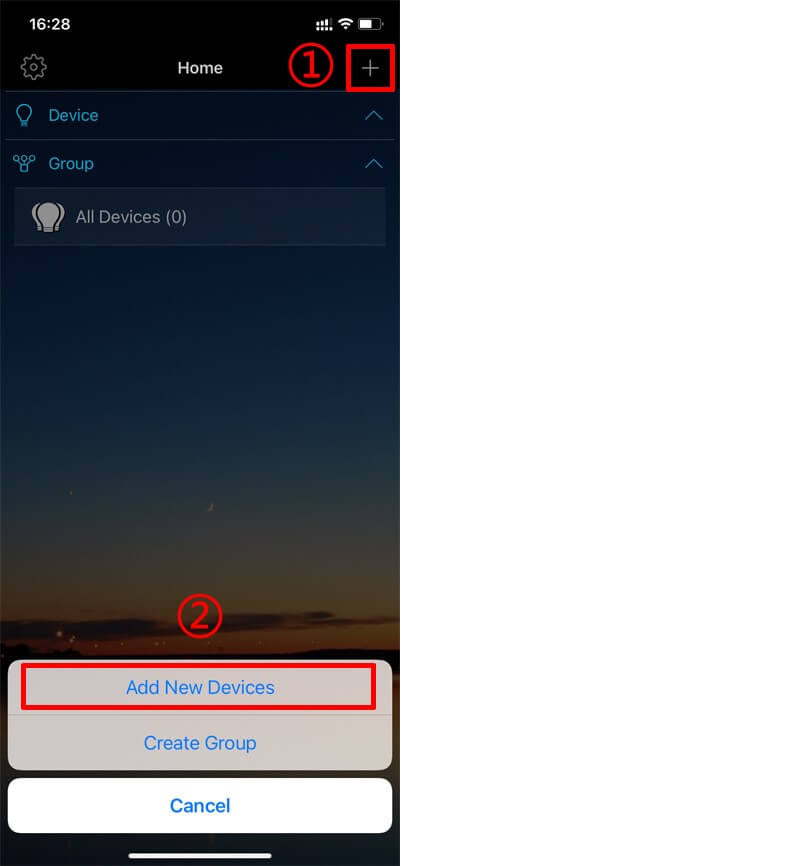
Step 3: Connect Phone to the Magic Home Signal
Following the app’s instructions, open your smartphone’s Wi-Fi settings/connections list and select the unique “LEDnetxxxxx” signal corresponding to the new Magic Home device (example: “LEDnet75E92”).
Enter any password if prompted. Consider allowing notifications if desired.
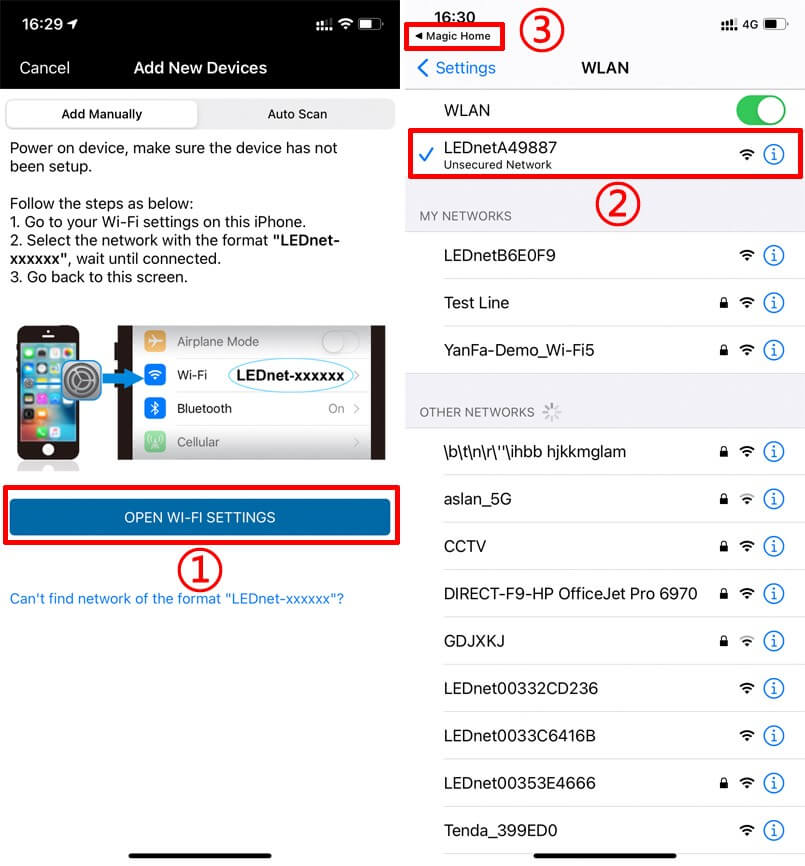
Note: If you can’t find the “LEDnetxxxxx” signal, please follow below tips.
- Try power cycling the Magic Home device, 5 times to reset and make it discoverable.
- For switches, hold down the reset button for 8+ seconds with something small like a paper clip.
Once connected to “LEDnetxxxxx”, return to the Magic Home Pro app to proceed.
Step 4: Enter Home Wi-Fi Details
Back in the app, it will now display a list of nearby Wi-Fi networks, including your own home network. Select it and enter the correct Wi-Fi password when prompted.

This allows your Magic Home device to connect directly to your router for ongoing access rather than only the temporary linking signal.
Note: The “LEDnetxxxxx” signal will disappear from your phone’s connections list once successfully connected to your home Wi-Fi. If you enter an incorrect password, simply reset your device fully and try again.
Step 5: Name Device and Complete Setup
After correctly entering your Wi-Fi password comes the fun part – customizing your Magic Home device’s name! Enter whatever helps identify it based on type or location, like “Bedroom Lamp”. Then tap “Complete“ to finish this device’s Wi-Fi setup.
The Magic Home app will confirm successful connection and your device will appear in the main device control dashboard. Repeat steps 2-5 to add additional Magic Home items into one consolidated app interface.
Step 6: Enable Remote Access (optional)
Now comes the most important step to unlocking the FULL capabilities of your Magic Home devices – enabling Remote Access.
Without enabling this feature in Settings, you’ll only be able to control devices when connected to the same home Wi-Fi network. This means no voice controls, location triggers, widgets, automation rules or access away from home.
To avoid this, tap your profile icon and select Settings. Turn on the toggle for “Remote Access” – confirm twice if prompted.
And that’s the core process for getting Magic Home products online and accessible through the comprehensive control app!
Added Features to Explore
With your devices now connected to Wi-Fi and accessible remotely, a realm of smart home features are available at your fingertips:
- Group similar deviceslike bulbs, switches and LED controller into rooms for quick control based on location.
- Create lighting Sceneslike “Movie Night” for one tap ambience when relaxing.
- Set automation Rulesbased on time of day, activity, sunrise/sunset and more.
- Assign Voice Commandsto devices for hand-free control with Siri, Alexa, Google Assistant. The Magic Home API connects directly with major platforms.
- Access Dashboard Widgetson iOS and Android lockscreens for toggling devices without launching the app.
- Review usage Statisticsfor electricity monitoring and identifying savings.
- Use Location Triggersvia GPS to activate devices based on arriving or leaving an address.
- Support Alexa, Google Home, IFTTT, SmartThings.
And much more! Plus regular app updates add even more ways to customize your smart lighting, electronics, large appliances and ambient environment.
The options are virtually endless thanks to Magic Home’s robust feature set. And it all starts with getting your devices online using the 6 steps outlined in this guide.
In a matter of minutes, you can now enjoy the living space of tomorrow through intelligent voice and app controls. So if any aspects of the Magic Home setup process seemed intimidating at first, rest assured it’s ultimately quick and painless.
Soon you’ll have comprehensive control of energy efficiency, convenience and ambience custom tailored to your lifestyle. Welcome to the simplicity of having a smarter home!
We are a profession LED Controller Manufacturer. If you want to know which LED Controller or Smart home devices is best for your project, feel free to contact us.
Our experienced staff is ready to fulfil your requirements.

